Product Update: PayPal Credit and Google’s reCAPTCHA
May 2, 2017 - Product Updates
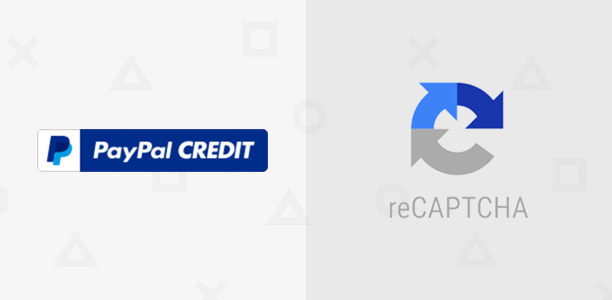
Our blog has been a little quiet lately, but don’t let the silence fool you. Our team has been hard at work on product improvements and new features. Today, we’re excited to announce support of Paypal Credit and Google’s reCAPTCHA.
PayPal Credit
For years, FoxyCart has been a PayPal Gold Partner, but today our partnership is more complete than ever with the support of PayPal Credit.
**Why PayPal Credit?
**With PayPal Credit, your customers can enjoy special financing offers right in your FoxyCart store. For example: “No Payments + No Interest if paid in full in 6 months on purchases of $99 or more.” This is a great way to gain more sales and give your customers more flexible purchasing options and time to pay.
**How does it work?
**When your customer gets to the cart or checkout, they will see the PayPal Credit option:
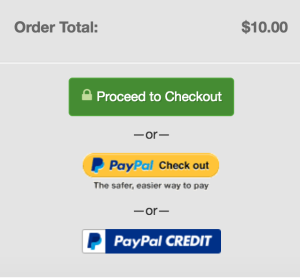
Clicking on this button (or PayPal Check out button) will securely send your customer to PayPal.com where they can login and see what current financing offers are available. They’ll simply choose an option and complete their order as normal. That’s it!
**How do I turn on PayPal Credit for my store?
**Turning on PayPal Credit takes literally seconds. In the FoxyCart admin, go to your Payment Settings, choose to accept payments with PayPal Express Checkout, provide your PayPal email, and check check the “turn on PayPal Credit button” option. Easy! NOTE: Your store must be on v2.0 to take advantage of this new feature.
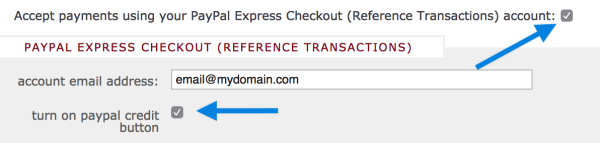
reCAPTCHA
At FoxyCart, security isn’t something we take lightly. We’ve spent years building the safest, fastest checkout possible. With Google’s reCAPTCHA we’ve added yet another level of security to prevent bots from aggressively scripting and pushing through transactions in an automated way.
**How does it work?
**Depending on how you configure your reCAPTCHA settings, a simple checkbox option will be conditionally (or always) shown on your checkout page:
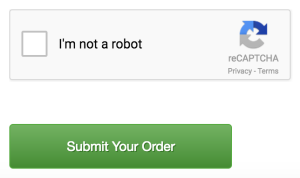
Customers must prove they are human by ticking the “I’m not a robot” checkbox. Once they have done this, they can complete their order.
**How do I turn on Google’s reCAPTCHA for my store?
**By default, Google’s reCAPTCHA is disabled. To enable it, simply go to your Payment Settings in the FoxyCart admin. Under the “Anti-fraud Integrations” section, choose “Enabled, Always” or “Enabled, Automatically as Needed”. NOTE: Your store must be on v2.0 to take advantage of this new feature.
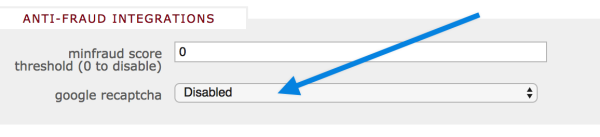
UPDATE (10/09/2017): Stores using a custom subdomain can now specify their own reCAPTCHA site key and private key.
You can learn more about configuring your reCAPTCHA settings here. As always, we’re here to help if you have any questions at all. Please don’t hesitate to contact us.